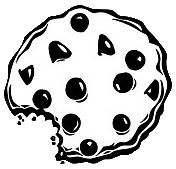Już 62 432 użytkowników uczy się języków obcych z Edustation.
Możesz zarejestrować się już dziś i odebrać bonus w postaci 10 monet.
Jeżeli chcesz się dowiedzieć więcej o naszym portalu - kliknij tutaj
Jeszcze nie teraz ZAREJESTRUJ SIĘlub
Zaloguj »Teachers and Principals Talk about Google Docs
Poziom:
Temat: Edukacja
>> BRUMBAUGH: The biggest thing with Docs
is that it's accessible 24/7-365.
>> DAVIS: All my Docs are right there, no
matter what machine or what station I'm on.
>> LEVY: We're able to incorporate and integrate
the Google apps and the Google Docs into pretty
much everything we do in the school.
>> HEUMANN: Google Docs has really given my
students control over their education to a
higher degree than they ever had before.
>> With Google Docs, I can write it on the
Google Document at home, open it up on my
email here, then finish it up.
>> Instead of like bothering about emailing
documents back and forth, I'm just like, "Okay,
I can just save it and I'm good to go from
Hong Kong, from India, wherever I am."
>> DAVIS: One student isn't just sitting in
front of the computer and the rest are looking
over their shoulder.
Now, finally, all the students are able to
participate in one particular assignment.
>> WALK: One student began a poem, and then
there were two other students that actually
ended up finishing the poem.
It was beautiful.
>> SILL: I looked at my Google Docs and I
saw that one of the poems was being written
by two kids at the very same time, at 11:00
PM at night.
To me, that means that learning is happening
at all times of the day.
>> ETTENHEIM: Recently, we had students in
Virginia and Alaska talking about hunting
together.
The Alaska students looked at some New York
City stories and they didn't quite get it,
because they had no idea what a subway was.
>> I thought it was really easy how you could
talk between people, because I know if we
have an essay it would be kind of fun to get
another opinion on it before you turn it in.
>> It would be pretty similar to just sitting
next to someone and working on it together,
but you can be in your own houses.
>> Exactly.
>> SPEVACK: We'll work on a major writing
piece in class, and we'll go through the writing
process: brainstorm, draft, revise, edit,
publish.
And all that is done on one Google document.
>> AXELSON: As a teacher, that gives me the
opportunity to see which students are doing
the lion's share of the work.
>> BRUMBAUGH: You want to be able to see the
growth in the student writing, and do they
really take the comments that are on the page
from the teacher and then apply those back
into the work.
>> SILL: I always tell my students that my
idea is perfect, until somebody else reads
it.
And when I interact with somebody else with
my idea, the idea becomes better.
And I think Google Docs helps us do that.
>> DAVIS: The benefit of using Google Docs,
Google Presentation spreadsheet is it allows
students really to publish and to become publishers
on a worldwide level.
>> BURRELL: It's no longer, "I'm doing this
to get the points needed for the grade and
the teacher's the only that's going to see
it-- I'm now publishing for my peers, I'm
publishing for parents."
>> AXELSON: It raises the level of their work,
because they begin to understand how many
people are reading what they've done, and
they want it to be the best they can do.
>> ETTENHEIM: We were gathering together some
college recommendations.
How long is it going to take to pass the piece
of paper around the room?
And one of the teachers sitting at the table
said, "This is an obvious Google Docs.
We can't do this any other way."
>> LEVY: We had a technology open house last
week.
Let's say there's ten people who are helping
to plan different phases of that open house.
We'll open up a Google document, and we will
enter in what we've done and what steps we've
taken; questions we have for each other.
And it doesn't require endless amounts of
meetings.
In fact, it requires zero meetings.
>> SPEVACK: Kids who were totally divested
from learning... not really interested in
my class at all-- come in everyday and they're
really excited to get on the laptops.
It's just like... it makes the lesson a lot
more interactive and it's definitely improved
learning.
>> HEUMANN: If you learn to use Google Docs,
they'll make your classroom more efficient.
You save time, and you can do the art of teaching
better than the fussing factors of teaching.
>> PRINSTEIN: I can't even fathom what we
were doing at this time last year without
the communication, without the collaboration,
and without the ease of saving that Google
Docs have offered us, so far.
So far, I say, because I have no idea what's
coming next.